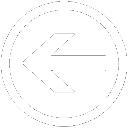 |
|
|
On our page for Youtube video downloading, you will need to copy HTML source from a Youtube video page. If you don't know how to do this yet, you can follow the 3 steps below.
|
Note: If you are using Microsoft Internet Explorer (IE) browser, you will have to open the video page in a new browser Tab/Window, and then copy the HTML source. If you open a video page directly from YouTube search result or recommendation list, KIBase YouTube Downloader may not work because of a defect in IE: the page HTML source of the YouTube page doesn't refresh correctly under this circumstance.
This starts to happen very frequently after a recent YouTube update. We've been trying to let Microsoft know about this issue but haven't got any reply yet.
At the meantime, you can also use Firefox or Chrome if you don't like the extra step. We are sorry about this inconvenience for our IE users and we will continue working actively to find a workaround for it.
|
Step 1 - Right click on a blank area of the web page and choose "View source" on the context menu.
|
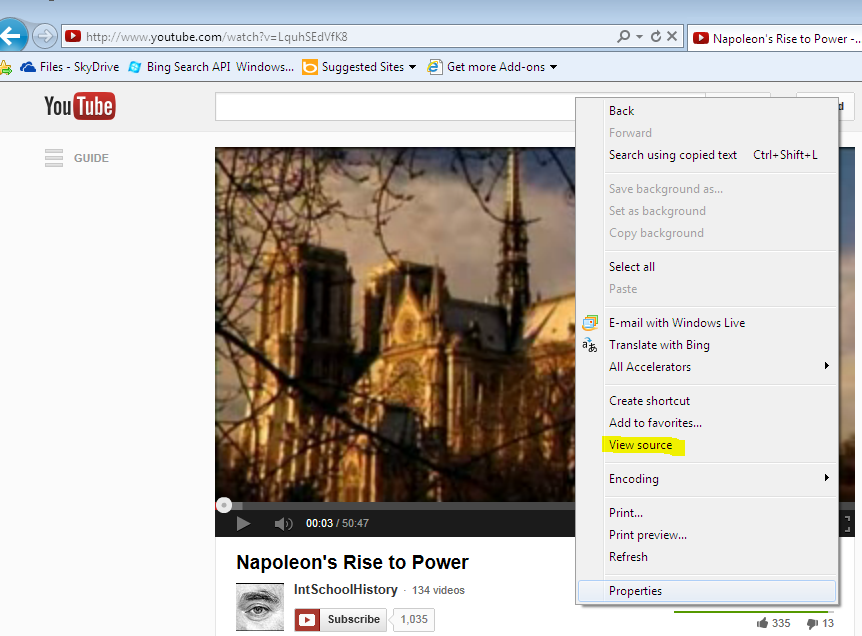
|
Step 2 - In the pop-up source viewer, choose "Select all" from Edit menu .
|
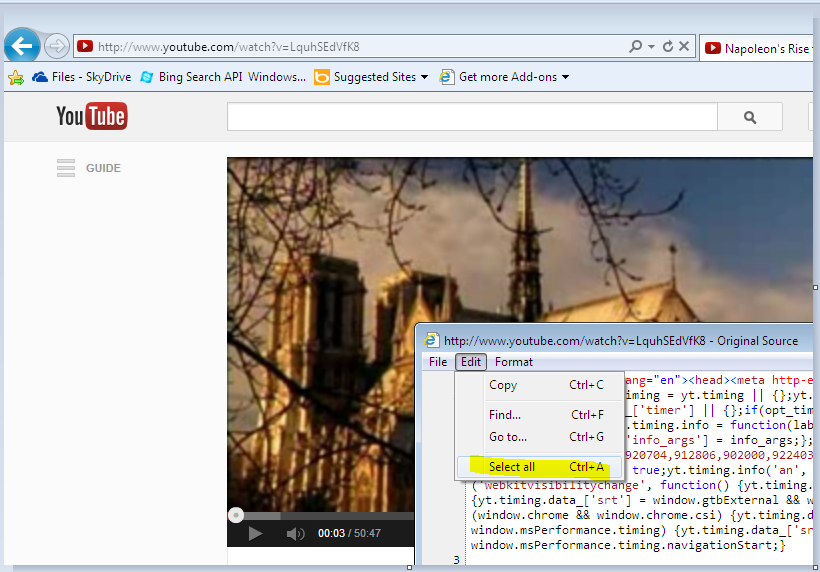
|
Step 3 - Choose "Copy" from Edit menu.
|
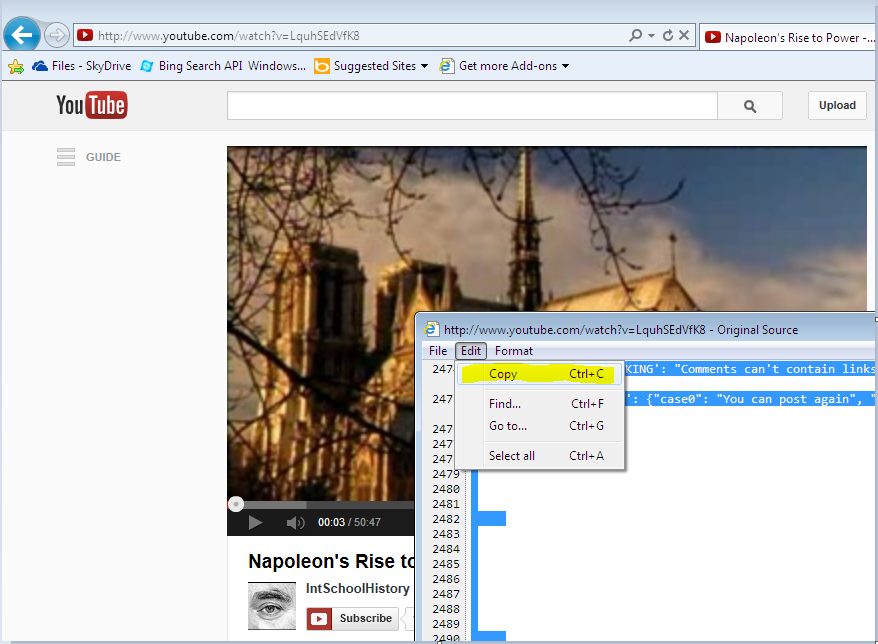
|
|
Now, you can paste the HTML source to the Youtube Downloader page.
|